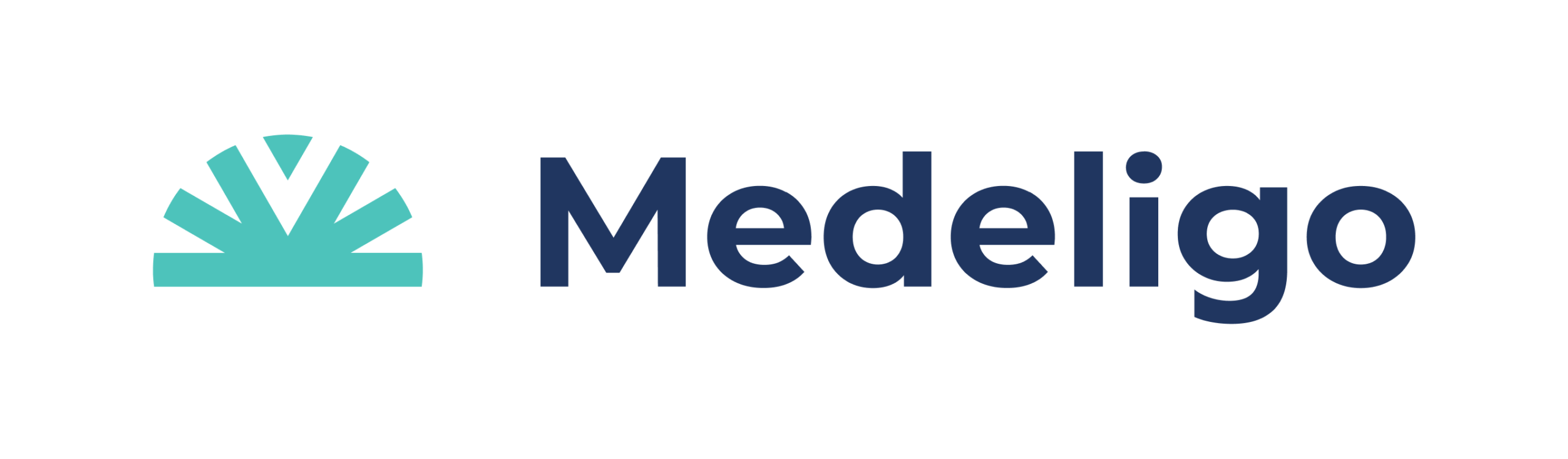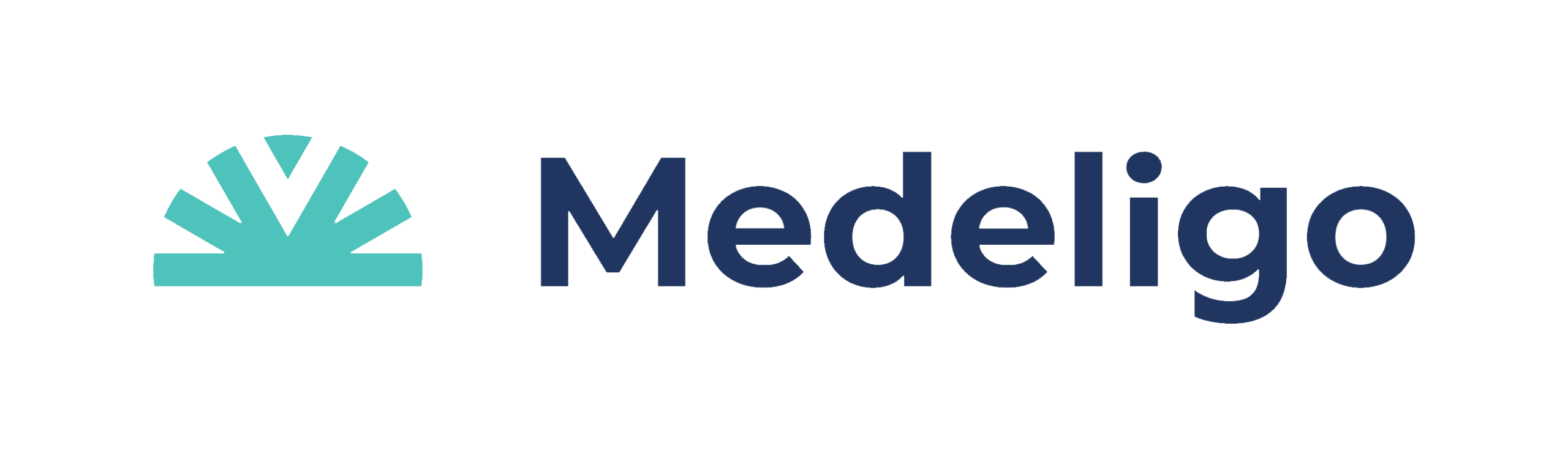Account registration is required to unlock the app. In addition, you will be asked to signup for a subscription using your iTunes account. To view details about the free trial and subscription pricing, visit the subscriptions page.
Congratulations! Your account was successfully created.
If you have already downloaded and installed the app:
- Open the app on your device and login using the email address and password you entered during the account registration process.
- After login you will be asked to signup for a subscription to Medeligo®’s Oncology Package. Access to the app requires a subscription. We are currently offering a free 3 month trial subscription when you signup using your iTunes account. To learn more about the Oncology Package, the free trial, and subscriptions, visit subscriptions.
If you haven’t downloaded the app yet: download and follow the instructions above.
If you have forgotten or want to change your login password, please visit forgot or change password. Enter the email address used initially to create your Medeligo® account. Check your email inbox and click the link in the email you receive to reset/change your password. (The email will be coming from no-reply@medeligo.com).
Upon entering your email address and password to login to the app, you receive the error message “Unable to login. Login credentials invalid.”
- Confirm the login credentials (email address and password) you are entering are those you used to register your account.
- If you’ve forgotten your password, you can reset that. Either visit our password reset page or click “Forgot password” in app (below the password box) or visit.
- Confirm you have completed the registration verification process:
- Received the verification email “Welcome to Medeligo” from noreply@medeligo.com
- Clicked the link included in the email
- Received the webpage stating “Successfully activated account. You may now log in.”
If you still are unable to login, please contact us with your name and email address.
If you completed the registration form but haven’t received verification email, your account setup is not complete. Please see next FAQ.
Please check your email spam or junk folder. The email will be titled “Welcome to Medeligo” from no-reply@medeligo.com. If you cannot locate the confirmation email, please contact us with your name and email address.
Access and make changes to an existing account from Medeligo account login page. Type in your login credentials (email address and password selected during account registration) and click “Login.”
The Medeligo® app is designed for iOS only. Compatible with iPhone, iPad and iPod touch. Requires iOS 11.0 or later. Future development plans include expanding access to users of other mobile devices (e.g. Android).
All users can download the latest version of Medeligo in the App Store.
Existing users interested in upgrading the newest release have a second option:
- Click the App Store icon on the iOS device
- Click “Updates” on the bottom right
- Click on the “Update” button next to Medeligo.
Once installed, existing users can login with their existing credentials.
The latest version of Medeligo® requires in-app purchase of a subscription to the app, referred to as the “Oncology Package.”
Registered users who download, install, and login to the app will be presented with a screen detailing subscription pricing and available offers. Users will be prompted to signup for a subscription using their Apple iTunes account.
- For information on subscriptions, pricing and free trial offers, visit subscriptions.
- For step-by-step instructions for registering and accessing the app, please visit register.
- For guidance from Apple about subscriptions, visit their support page.
Yes, if you want the latest version of the app which includes significant new features and improvements.
The latest version of Medeligo® requires in-app purchase of a subscription to the app, referred to as the “Oncology Package.”
Existing users with a trial version of the app can upgrade to extend their free trial an additional 3 months.
Registered users who download, install, and login to the app will be presented with a screen detailing subscription pricing and available offers. Users will be prompted to signup for a subscription using their Apple iTunes account. Login credential for existing users will remain the same.
- For information on subscriptions, pricing and free trial offers, visit subscriptions.
- For step-by-step instructions for registering and accessing the app, please visit register.
Yes, if you want the latest version of the app which includes significant new features and improvements. (See next FAQ for details on the benefits of upgrading.)
Existing users with a trial version of the app can upgrade to extend their free trial an additional 3 months.
- For information on subscriptions, pricing and free trial offers, visit subscriptions.
- For step-by-step instructions for registering and accessing the app, please visit register.
If you already have access to the original version of Medeligo®, you will benefit from upgrading to the new version. The following are the major improvements you can expect to find in the new version:
- Addition of two new oncology subspecialty areas: Lung and Gynecologic cancers
- Improved advanced filters and sorting options
- Design modifications to enhance user experience and navigation
- Continued optimization of search algorithm
Download the new version by visiting the App Store. Or simply use the App Store icon on your iOS device – click Updates on the bottom right, then click on the Update button next to Medeligo®. Your login credentials will remain the same.
Please note: The latest version of Medeligo® requires in-app purchase of a subscription to the app, referred to as the “Oncology Package.” Existing users with a trial version of the app can upgrade to extend their free trial an additional 3 months.
- For information on subscriptions, pricing and free trial, visit subscriptions.